How to Use Pecuniary
Accurate Inventory & Insurance Reporting — One Room at a Time
2
Focus on High-Value Items
Photograph individual items worth over $300. Be sure to:
- Include brand names or model numbers
- Capture serial numbers if visible
- Show any unique features or damage
- Examples: electronics, jewelry, designer furniture, appliances

3
Upload All Images of the Room
Log in to your Pecuniary dashboard and upload all photos for one room at a time. Reports are designed on a per-room basis.
- Upload both wide shots and item close-ups
- Upload all photos of a room together for best results
- Security Note: Images are encrypted during processing and automatically deleted once your report is generated
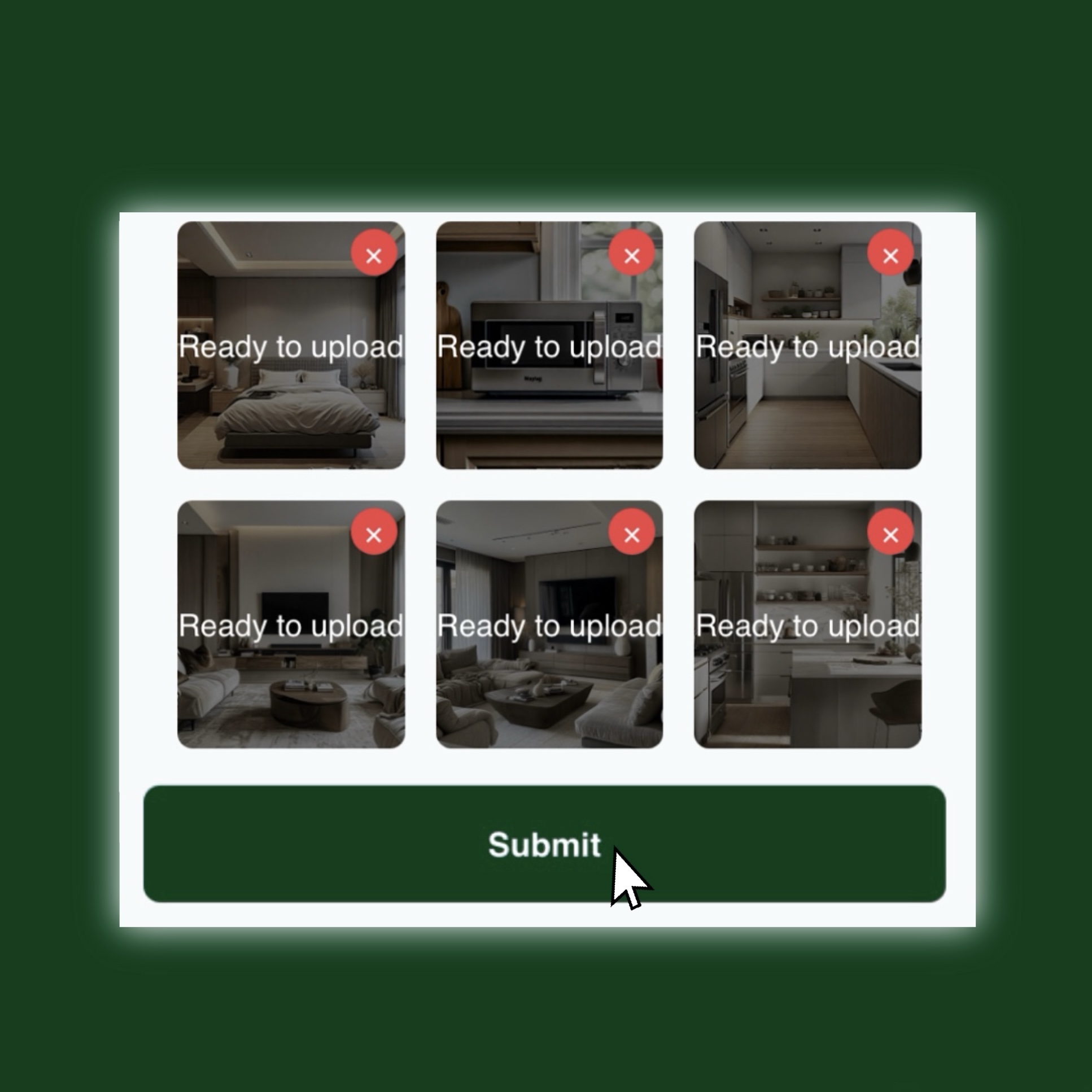
4
Review Your Inventory Report
After processing, you'll receive a clear, categorized report that includes:
- Itemized inventory with estimated values
- Categories and subcategories
- Editable notes and fields
- Downloadable PDF format for records or claims
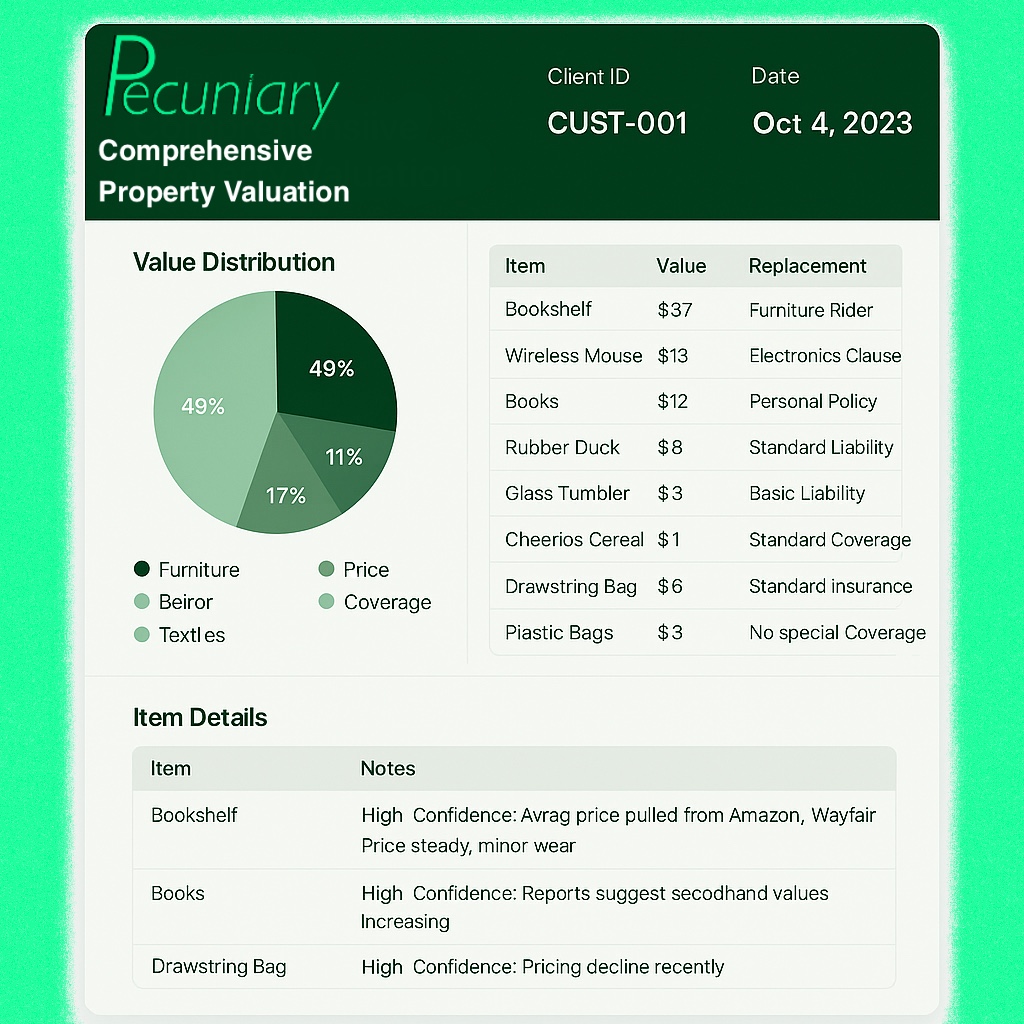
5
Save or Share Your Report
Once finalized, you can:
- Download your report as a PDF
- Email it to an insurance adjuster or provider
- Archive it for personal reference
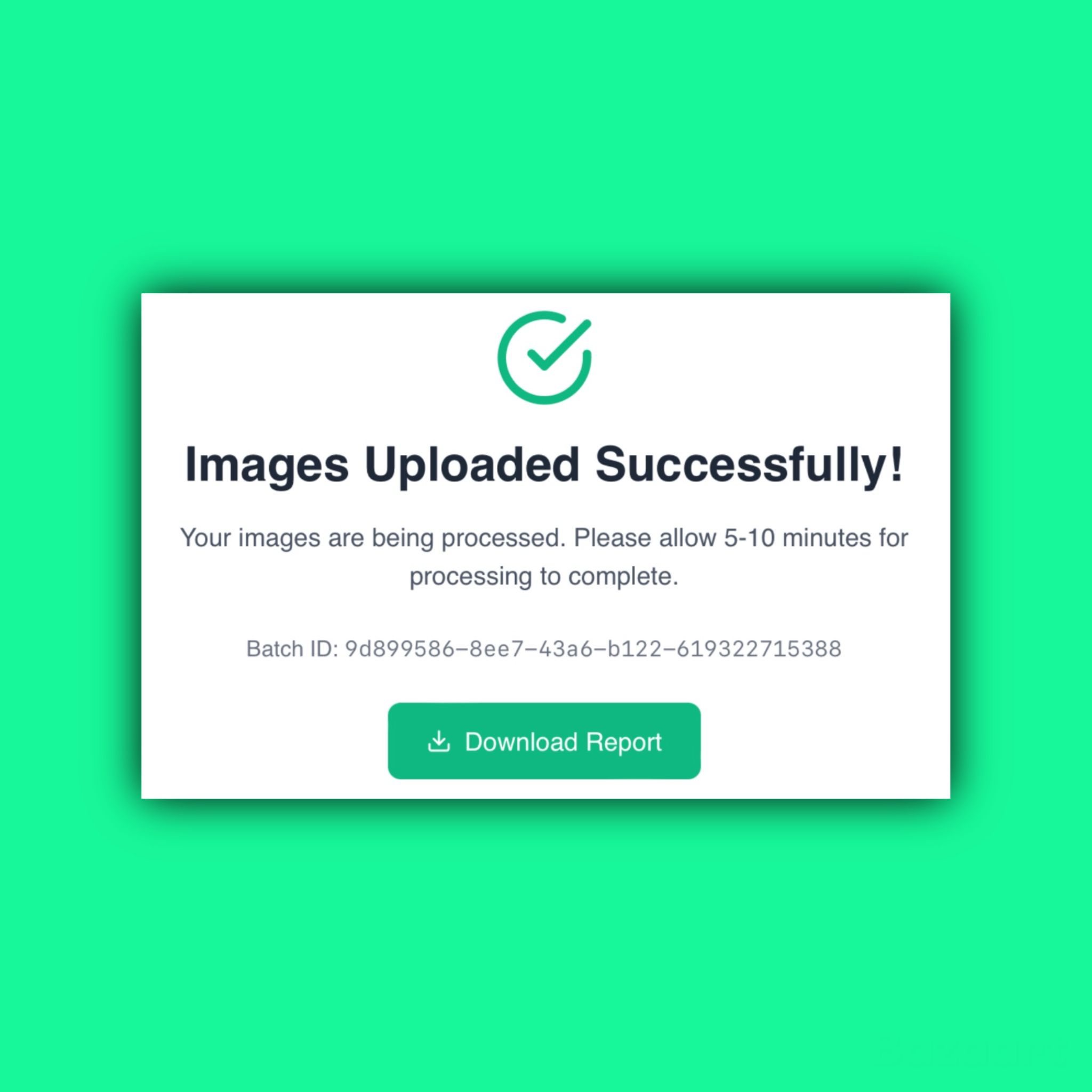
Disclaimer: All images shown in this tutorial are for instructional and demonstration purposes only. Actual results and user submissions may vary.
